| 中国科学院邮件系统服务器信息参见:http://help.cstnet.cn/changjianwenti/youjianshoufa/xitongcanshu.html
邮箱绑定手机号后,配置客户端需要使用客户端专用密码。 请参见http://help.cstnet.cn/redianwenti/zhuanyongmima.html 中说明。
提示:本说明中所使用的版本为 Windows Live Mail 简体中文版,并以 mailtest@cstnet.cn 做为邮箱地址,请按照下边方法进行设置时将 mailtest@cstnet.cn 替换为您的邮箱地址 ,Windows Live Mail 简体中文版的软件版本请参见如下图示:
1. 首先参见 Microsoft Windows Live Mail 的安装帮助 . 成功安装 Microsoft Windows Live Mail 简体中文版软件 , 安装成功后 , 启用 Microsoft Windows Live Mail 软件 , 如下图示 :

2.
在 windows live mail 中先点帐户,在点添加电子邮件,按下图步骤做
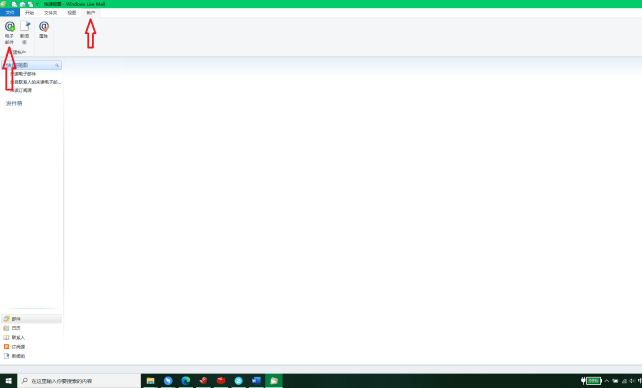
3.
进入到添加电子邮件窗口中,按图标提示填写,点下一步
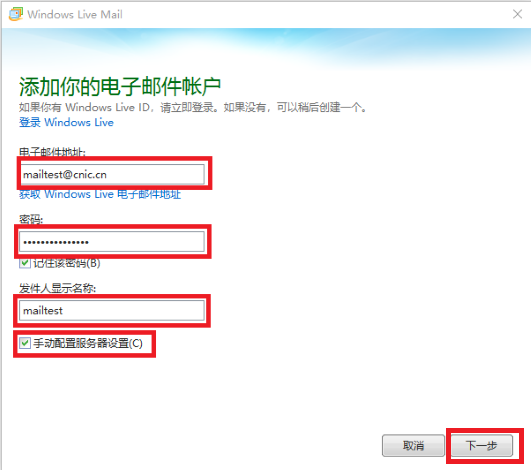
4.
进入配置服务器设置窗口中,按图片上信息和提示填写。服务器类型: POP 接收服务器 mail.cstnet.cn 端口 9935, 发送服务器 mail.cstnet.cn 端口 994 ,选中要求安全连接 (SSL), 下一步。
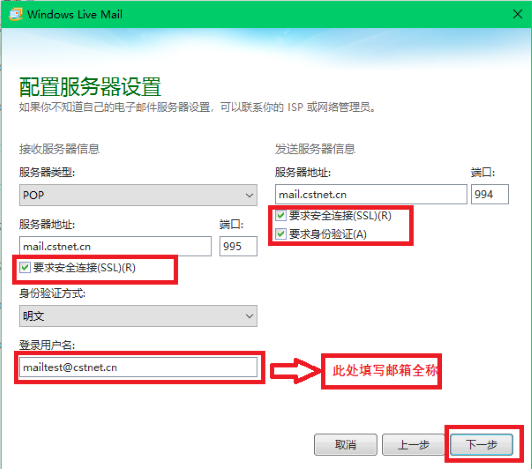
5. 再次点击“下一步”后即可完成设置,即可正常收发电子邮件
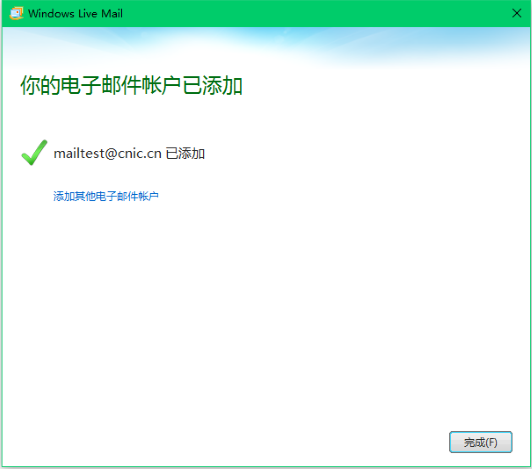
|
